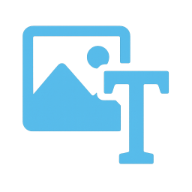Upload Image
Please upload a base image before adding layers
How to Add Text to Image
Key Features of Add Text to Image
Everything you need to add professional text overlays to your photos.
No Login Required
Start adding text to images instantly — no registration or login needed. Fast access, maximum privacy.
Supports Multiple Image Formats
Compatible with JPG, PNG, WEBP, GIF, and more. Easily add text to images in any common format.
No Image Storage
Your images are never uploaded or stored. All text editing is done locally in your browser for complete data privacy.
Unlimited Text Addition
Add text to as many images as you want, with no size or quantity limits — perfect for batch editing and high-volume use.
Fast and Real-Time Text Preview
Instant text preview with smooth performance. See your text changes in real-time without waiting or delays.
Multi-Language Interface Support
Use the add text to image tool in your preferred language. Designed for a global audience with seamless multilingual access.
Frequently Asked Questions About Add Text to Image
Have another question? Contact us through our support channels.
Is Add Text to Image free to use?
Yes, Add Text to Image is completely free. You can add text to an unlimited number of images at no cost.
Do I need to register or log in to use Add Text to Image?
No login or registration is required. Just open add-text-to-image.com and start adding text to your images instantly — fast and private.
Are my uploaded images saved or stored?
No. Add Text to Image does not upload, save, or collect any images. All text editing is done locally in your browser for maximum privacy.
What image formats does Add Text to Image support?
Our add text to image tool supports all common formats, including JPG, JPEG, PNG, WEBP, and GIF — perfect for adding text to any image type.
Can I use Add Text to Image on mobile or tablet devices?
Yes. The add text to image tool works seamlessly on all devices — whether you're using a smartphone, tablet, or desktop browser.
How do I add text to an image using Add Text to Image?
Simply upload your image, click to add text layers, customize font style, size, color and position, then download your edited image — all with just a few clicks.